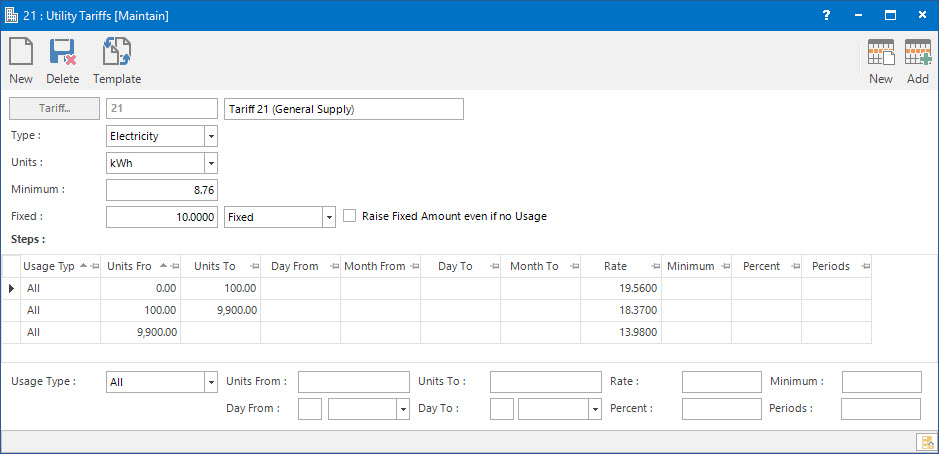
Menu
| File | > | Financial Setup | > | Tariff |
Mandatory Prerequisites
There are no Mandatory Prerequisites related to creating a Utility Tariff.
Screenshot and Field Descriptions
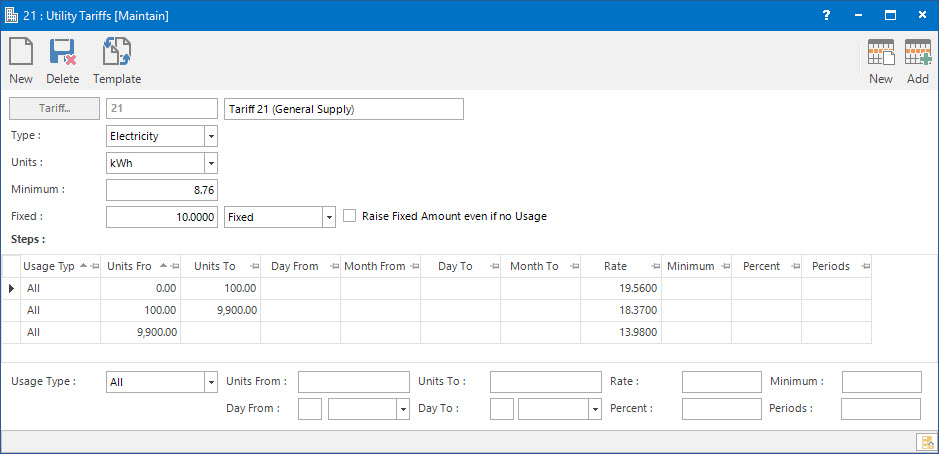
Tariff: this is the primary identifier for the Tariff.
Name: this is the friendly name given to the Tariff.
Type: this is the type of energy for which the Tariff is created. The types can be Electricity, Water, Gas, LPG or Others.
Units: this is the unit based on which the Tariff is measured. The units can be Kilowatt hour (kWh), Kilolitre (kL), Joule (mJ), Litre (L).
Minimum: this is the minimum amount charged in each period.
Fixed: this is the fixed amount to be charged for each meter reading:
- Fixed: this is the fixed amount charged regardless of the number of days in the reading period.
- Period: this is the pro-rata amount to be charged based on the number of days of the reading period.
- Day: this is the daily rate to be charged.
Raise Fixed Amount even if no Usage: this check box determines if a fixed charge will be raised even if there is no usage.
Steps: this table displays the type of usage set up for the tariff record.
Usage Type: this refers to the different types of readings on the meter. The options are:
- All: this type is used when the meter has only one reading.
- Peak: this type is used if the meter has a peak reading.
- Off Peak: this type is used if the meter has an off peak reading.
- Demand: this type is used if the rate is based on a maximum demand for electricity, which is calculated from the highest energy usage over a specific period.
- Others:this type is used if the meter has a reading that does not fall under the above mentioned types.
If the Usage Type is All, Peak, Off Peak or Other, the user can fill in the following fields:
- Units From: this is the starting usage amount from which the rate applies.
- Units To: this is the end usage amount to which the rate applies.
- Day/Month From: this is the start date from which the rate applies.
- Day/Month To: this is the end date to which the rate applies.
- Rate: this is the rate to be used in the calculation.
If the Usage Type is Demand, the user can fill in the following fields:
- Minimum: this is the minimum demand usage that will be charged.
- Percent: this is the percentage of the highest demand.
- Periods: this is the number of past periods.
- Rate: this is the usage rate.
Demand Calculation = the highest of a) Maximum demand used for the period OR b) a Minimum demand usage is charged OR c) a percentage of the Highest amount Demanded over the past "X" periods.
If the Usage Type is All, Peak, Off Peak or Other, entering the Rate value is mandatory, while other fields are optional.
If the Usage Type is Demand, entering the Minimum, Percent, Periods and Rate values are mandatory, while other fields are optional.
How Do I : Modify an existing Tariff
How Do I : Delete an existing Tariff
Utility Tariffs are associated with the following Topics: